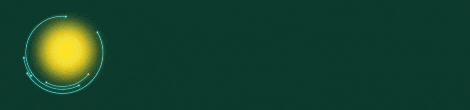How to Clean Your MacBook Screen – Make My Lappy
Keeping your MacBook screen clean is super important! If your screen gets dirty with fingerprints and dust, it can affect how your display looks. A clean screen makes your MacBook look better and work better too. Here’s a simple guide on how to clean your MacBook screen safely without damaging it.
Best Way to Clean Your MacBook Air or Pro Screen
To keep your MacBook Air or MacBook Pro screen in great condition, follow these steps. Remember to be gentle and avoid using harsh chemicals!
1️⃣ Turn Off Your MacBook
Before you start cleaning, shut down your MacBook and unplug the charger. This helps prevent any damage from moisture while cleaning. It’s also a good idea to wait a few minutes if your MacBook feels warm to let it cool down.
2️⃣ Use a Microfiber Cloth
Use a soft microfiber cloth to clean your MacBook screen. Avoid using paper towels or rough cloths because they can scratch the screen. Gently wipe the screen in small circles to remove fingerprints and smudges.
3️⃣ Dampen the Cloth with Water
If your screen is really dirty, dampen your cloth with water. Use distilled water to avoid any minerals from tap water that could harm your Mac. Make sure the cloth is not too wet! Never spray water directly on the screen.
4️⃣ Buff the Screen
Gently buff the screen using your damp cloth. Start from one side and wipe across to the other. Use light pressure to avoid pressure damage to the MacBook Pro screen. After cleaning, use a dry part of the cloth to remove any leftover moisture.
Can You Use Cleansers on a MacBook Screen?
Yes, but be careful! MacBook screens are delicate, and you should only use cleaners made for electronics. Here’s how to do it safely:
- Turn off your MacBook and unplug it.
- Spray a small amount of screen cleaner on your cloth. Do not spray directly on the screen.
- Wipe the screen gently with the cloth using circular motions.
- Dry the screen with a clean part of the cloth to avoid streaks.
⚠️ Avoid These Chemicals on Your MacBook Screen:
- Acetone
- Ammonia
- Bleach
- Window cleaners
- Alcohol-based products
These chemicals can damage your MacBook display and reduce its lifespan.
Using Electronic Wipes for Cleaning
If you prefer using electronic wipes, here’s how to clean your MacBook safely:
- Turn off your MacBook and unplug the charger.
- Use a moisture-free electronic wipe to clean the screen.
- Wipe the screen in a back-and-forth motion.
- Avoid using wipes that contain alcohol, as they can damage the screen.
Using electronics wipes is a quick way to clean your MacBook Air screen or MacBook Pro screen, especially if you’re in a hurry.
Why Cleaning Your MacBook Screen is Important
Keeping your MacBook screen clean isn’t just about looks. A dirty screen can affect how you see things and how well your MacBook works. Dust and smudges can block parts of the screen, making it hard to see clearly.
By cleaning your MacBook display regularly, you:
- Keep the screen clear and bright.
- Prevent long-term damage from dust and grime.
- Make your MacBook look new and professional.
FAQs – Cleaning Your MacBook Screen
Q: Can I use baby wipes to clean my MacBook screen?
A: No, it’s not recommended. Baby wipes may contain chemicals that can damage your screen. Use a microfiber cloth and water instead.
Q: What’s the best way to clean my MacBook Air screen?
A: The best way is to use a microfiber cloth with distilled water. Gently wipe the screen in small circles, and then buff it dry.
Q: How do I clean my MacBook screen without streaks?
A: Use a damp microfiber cloth and gently wipe the screen. After that, use a dry part of the cloth to buff the screen and remove any streaks.
Q: Can I use window cleaner on my MacBook screen?
A: No! Window cleaners contain harsh chemicals that can damage the coating on your MacBook display. Stick to water or electronic screen cleaners.
Q: How often should I clean my MacBook screen?
A: It’s a good idea to clean your MacBook screen once a week to keep it looking clear and free from dust.
By following these simple steps, you can keep your MacBook screen looking great and working perfectly. Regular cleaning helps extend the life of your MacBook and keeps it in top shape.