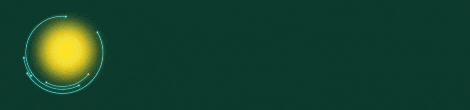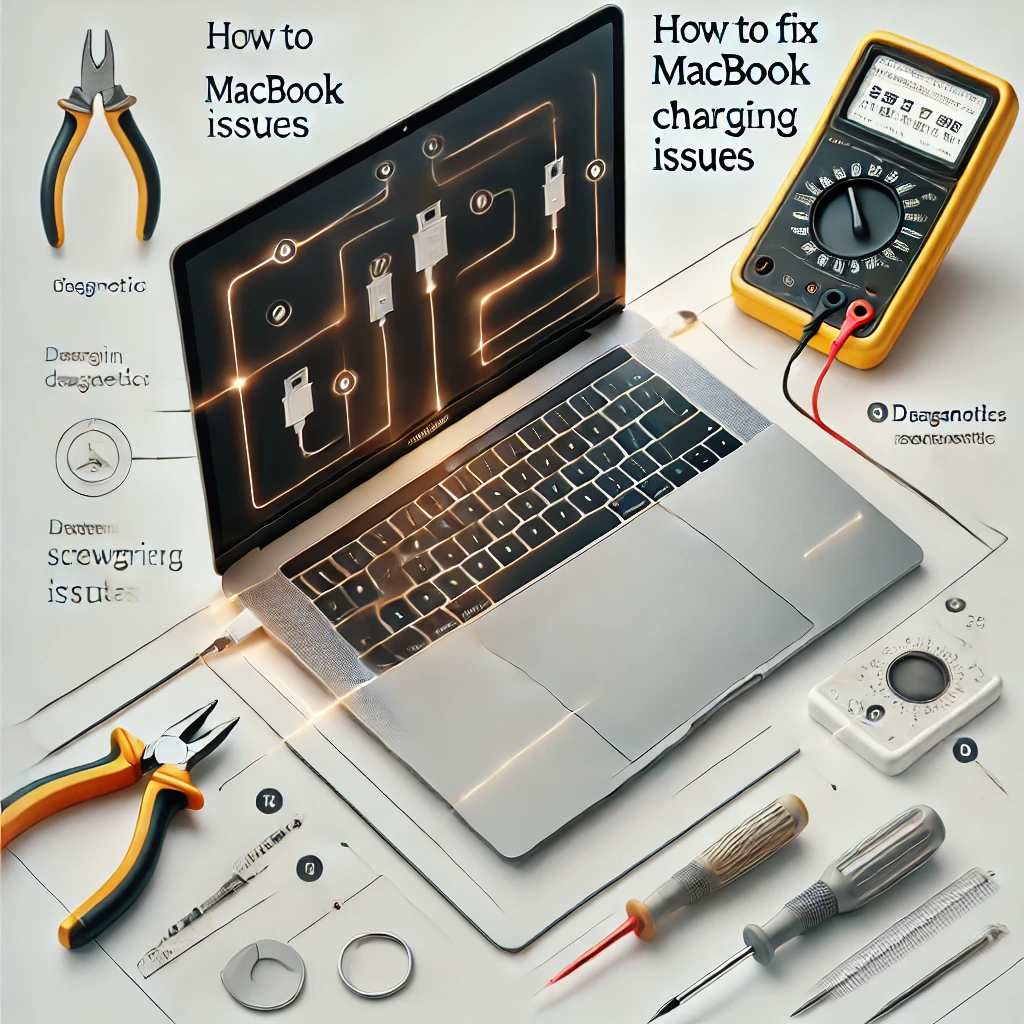How to Fix MacBook Charging Issues – Make My Lappy
If your MacBook is not charging, don’t worry! There are easy ways to fix this problem. Sometimes, your MacBook Air or MacBook Pro won’t charge when it’s plugged in, and you may wonder, why isn’t my MacBook charging? Let’s find out what might be causing the issue and how to solve it.
Why Is My MacBook Not Charging?
There are many reasons why your MacBook battery doesn’t charge:
- The charger or cable might be broken.
- Dust in the charging port could block the connection.
- The battery icon shows the lightning symbol, but the percent doesn’t go up.
- The computer gets too hot and stops charging.
- It might be time for a battery replacement if it’s too old.
Step-by-Step Guide to Fix MacBook Charging Problems
Step 1: Check the Charger and Cable
- Look at the lightning bolt indicator on the battery icon. Does it show that it’s charging?
- Check if the charger or cable is damaged. A bent or broken charger won’t work properly.
- Try plugging your MacBook into another power outlet or using a different charger.
Step 2: Clean the Charging Port
- Dust and dirt in the charging port can stop the MacBook from charging.
- Use a small, soft brush to clean the port gently. Make sure it’s free from anything blocking the connection.
Step 3: Restart Your MacBook
Sometimes, switching off and turning on the MacBook can fix small issues. Here’s how:
- Save your work and shut down your laptop.
- Wait for a few seconds and then turn it back on.
- Plug in the charger and see if it works.
Step 4: Reset the SMC (System Management Controller)
The SMC controls the power and battery in your MacBook. Resetting it can solve charging problems.
- Turn off your MacBook.
- Hold the Shift + Control + Option + Power keys for 10 seconds.
- Release the keys and turn on your MacBook again.
Step 5: Check the Battery Health
- Click on the battery icon to see its health.
- If it says the battery is not working properly, you may need a replacement.
Common Signs Your MacBook Needs a Battery Replacement
- The battery icon doesn’t show the lightning bolt when plugged in.
- The percent stays low or doesn’t increase.
- Your MacBook turns off suddenly, even when it says it has charge left.
- The indicator light on the charger doesn’t turn on.
What to Do If Your MacBook Still Won’t Charge
If your MacBook Pro or MacBook Air still won’t charge:
- Use a portable charger like an Aukey to see if it works.
- Try cycling the battery by letting it drain completely and then charging it to 100%.
- Contact Apple support or a trusted repair center for help.
Tips to Avoid Charging Problems
- Always use a proper Apple charger for your MacBook.
- Keep your charging port clean.
- Avoid letting your battery go completely dead before charging.
- Don’t use your MacBook on soft surfaces like beds that can make it overheat.
Frequently Asked Questions
1. Why does my MacBook show the lightning bolt but doesn’t charge?
This could mean the charger or cable is not working properly. Try using a new one to see if it fixes the issue.
2. Can I fix my MacBook charging issue without professional help?
Yes, you can follow these DIY steps like cleaning the charging port, restarting the MacBook, and resetting the SMC.
3. How do I know if my battery needs replacing?
If your MacBook turns off suddenly, doesn’t charge, or the battery icon shows a problem, you may need a replacement.
4. What is the SMC, and why reset it?
The SMC is a small chip that manages the power in your MacBook. Resetting it can fix charging and other battery problems.