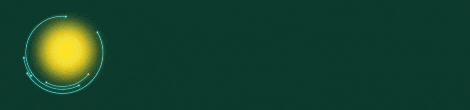MacBook Pro Dead or Not Turning On? – Make My Lappy
If your MacBook Pro won’t turn on, don’t panic! It can be stressful when your laptop won’t start, especially if you have important work to do. But don’t worry—there are many ways to fix a MacBook that won’t turn on, and you might be able to solve the problem yourself.
Here are some simple tips to help you figure out why your MacBook Pro is not turning on and how to fix it.
Why Is My MacBook Pro Not Turning On?
There are several reasons why your Mac won’t turn on. It could be a power issue, a software glitch, or even a hardware problem. Here are some possible causes:
Faulty power cord or charger
Software issues
Battery problems
Damaged screen
Logic board failure
Even if you’re not a tech expert, follow these easy tips to troubleshoot your MacBook Pro not turning on.
Tips to Fix a Dead MacBook Pro
1️⃣ Check the Screen
Sometimes the screen might be the issue, not the laptop. If your MacBook Pro screen is black, check the brightness keys on the keyboard. You’ll find sun icons at the top of your keyboard. Increase the brightness to make sure you haven’t accidentally turned it down.
If the screen is still blank, try restarting the laptop. Turn off the MacBook, disconnect any external devices, and turn it back on.
2️⃣ Boot to Recovery Mode
If your MacBook isn’t showing anything on the screen, try booting into Recovery Mode.
Press Command + R while turning on your MacBook.
If you see the macOS utility screen, select Reinstall macOS or run Disk Utility to fix any issues.
If this works, restart your MacBook. If it still doesn’t turn on, continue troubleshooting.
3️⃣ Check the Power Supply
Make sure your MacBook is charging. Connect the charger to your laptop and plug it into a working wall socket. Check for any damages in the power cable or adapter.
If possible, try using a different charger to see if the problem is with your MacBook Pro charger. Sometimes, third-party chargers don’t work well with MacBooks. Using Apple-branded chargers can solve the issue.
4️⃣ Go Through a Power Cycle
A power cycle can reset your MacBook and solve many issues.
Connect your MacBook to the charger.
Hold down the power button for at least 10 seconds.
Release the button and wait for a few seconds.
Press the power button again to turn on your MacBook.
If you’re lucky, your MacBook will turn on after this process.
5️⃣ Reset the SMC (System Management Controller)
The SMC controls many essential functions like fan control and power management. Resetting it can fix many problems, including MacBook not turning on.
To reset the SMC on your MacBook Pro:
Unplug the charger and any peripherals.
Hold down Shift + Control + Option and the power button for 10 seconds.
Release the keys and reconnect the charger.
Press the power button to start your MacBook.
After resetting the SMC, your MacBook should turn on. If it doesn’t, keep reading!
6️⃣ Reset the PRAM/NVRAM
Resetting the PRAM/NVRAM can fix many issues, including MacBook Pro not powering on. Here’s how to do it:
Hold down Command + Option + P + R and turn on your MacBook.
Keep holding the keys until the MacBook restarts twice.
Release the keys and check if your MacBook Pro turns on.
This process will reset some settings, but it won’t delete any of your files.
7️⃣ Unplug Accessories
Sometimes, connected devices like USB drives, printers, or external monitors can prevent your MacBook from starting. Unplug all accessories and try turning on your MacBook again.
If it starts up, one of the connected devices might be causing the issue.
When to Contact a MacBook Repair Center
If you’ve tried all these steps and your MacBook still won’t turn on, it’s time to contact a MacBook repair center. The problem might be with the logic board or internal hardware, which requires professional help.
At Make My Lappy, we offer chip-level repairs for MacBooks that won’t turn on. Our expert technicians can diagnose and fix the problem quickly and efficiently.
Why Choose Make My Lappy?
Free Pick-Up and Drop Service
Warranty on All Repairs
High-Quality Parts
Trained Technicians
No Fix, No Fee Policy
We make sure your MacBook Pro is repaired using the best tools and techniques. Contact us today to get your laptop working again!
FAQs – MacBook Pro Not Turning On
Q: Why won’t my MacBook turn on?
A: There could be several reasons, like a faulty charger, battery issues, or software problems. Follow the troubleshooting steps above to fix it.
Q: How do I reset my MacBook Pro?
A: You can reset your MacBook Pro by holding down Command + R to boot into Recovery Mode or resetting the SMC and PRAM/NVRAM.
Q: What should I do if my MacBook Pro won’t charge?
A: Check the charger and power cord. Make sure you’re using an Apple-branded charger and try a different wall socket.
Q: Can I fix my MacBook Pro myself?
A: Yes, you can try the troubleshooting steps mentioned above. However, if your MacBook won’t turn on after trying everything, it’s best to contact a MacBook repair center.
Q: How much does it cost to fix a dead MacBook Pro?
A: The cost depends on the issue. At Make My Lappy, we provide affordable MacBook repair services with a no fix, no fee policy.